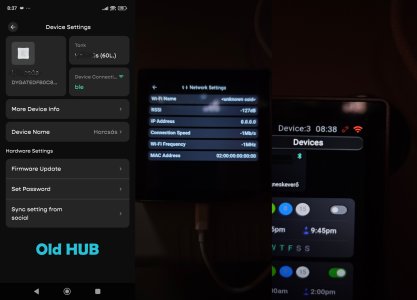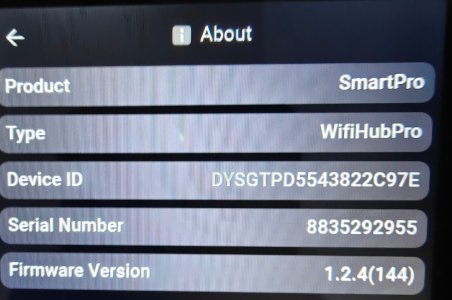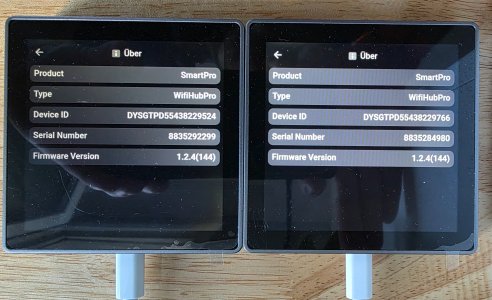- Jun 7, 2023
- 2,367
- 3
- 262
- 83
Recently, many users have received the Chihiros Wifi Hub Pro units. We truly appreciate your support and the feedback you've provided.
Based on your input, we've collected a list of common questions and important setup tips. Please take a moment to review the following Setup Guide and Troubleshooting FAQs to ensure a smooth experience with your Wifi Hub Pro.
 Setup & Activation Guide for Chihiros Wifi Hub Pro
Setup & Activation Guide for Chihiros Wifi Hub Pro
 Before You Start
Before You Start
● Please use the original cable provided with the Wifi Hub Pro to ensure proper connectivity and power supply.
● Update the My Chihiros app to the latest version:
iOS: Version 2.8.17 (current version)
Android: Version 2.8.18 (current version)
Available on the App Store or Google Play.
● Add the Wifi Hub Pro to the same tank where your Chihiros devices (e.g., lights or pumps) are located.
 Activating the Wifi Hub Pro
Activating the Wifi Hub Pro
● Activation must be done directly on the screen of the Wifi Hub Pro.
● The "Activate" button in the app is currently unavailable — please ignore it for now.
 Troubleshooting & FAQ
Troubleshooting & FAQ
 Random Restarts
Random Restarts
● In rare cases, the Wifi Hub Pro may restart randomly.
● Our team is reviewing and will upgrade a firmware soon to fix. We’ll notify users once it’s available.
 Stuck on Setup Page
Stuck on Setup Page
If the Wifi Hub Pro is stuck on the setup screen:
● Unplug and replug the Hub to reboot it.
● Ensure:
You are using the original cable
The My Chihiros app is updated to the latest version.
 Wi-Fi Network Issues
Wi-Fi Network Issues
● In some regions, the Wifi Hub Pro may have trouble detecting or connecting to Wi-Fi networks.
● Temporary solution: Try connecting to a mobile hotspot instead.
● Our team is actively working on a firmware update to address this issue. We’ll notify users once it’s available.
 Hub Not Showing Up After Adding to a Tank
Hub Not Showing Up After Adding to a Tank
● If the tank already has an old veraion Wifi Hub, the new Wifi Hub Pro will not appear.
● Please remove the old Hub or add the new Hub to a different tank with Chihiros devices.
 Hub Not Connecting to Devices Automatically
Hub Not Connecting to Devices Automatically
If the Hub doesn't auto-connect to your tank devices:
1. Ensure the Hub is assigned to the correct tank.
2. Fully close the My Chihiros app (force stop or swipe it away).
3. Reopen the app — the devices should now appear as connected.
 Devices Disconnecting from the Hub
Devices Disconnecting from the Hub
● Sometimes devices may briefly disconnect and reconnect on the Hub’s screen dashboard.
● This behavior is being reviewed by our technical team for improvement. A firmware will be upgraded to solve this problem soon. We’ll notify users once it’s available.
 Red Wi-Fi Icon in Device List
Red Wi-Fi Icon in Device List
● If you see a red Wi-Fi icon next to your device in the Device List — don't worry, this is normal.
● Once you enter the tank, you'll see all devices showing a green Wi-Fi icon, indicating proper connection.
● This visual inconsistency will be resolved in a future firmware update.
 Settings Mismatch Between App and Dashboard
Settings Mismatch Between App and Dashboard
● If the settings shown in the app don’t match what you see on the Hub's screen, this is expected.
● The app’s dashboard is a static demo. To view real-time settings, refer directly to the Wifi Hub Pro's screen.
 Remote Control via Wifi Hub Pro
Remote Control via Wifi Hub Pro
You can control your devices remotely in two ways:
1. Open the tank with Wifi Hub Pro in the app and tap on your device.
2. Or go to the Device List, select the device, and adjust settings.
Ensure your device is connected to the Wifi Hub Pro for remote access to work.
If you encounter any issues not listed above, please feel free to let us know, and we will promptly report them to our technical team for resolution.
Thanks for your continued support and patience!
Chihiros Team
Based on your input, we've collected a list of common questions and important setup tips. Please take a moment to review the following Setup Guide and Troubleshooting FAQs to ensure a smooth experience with your Wifi Hub Pro.
● Please use the original cable provided with the Wifi Hub Pro to ensure proper connectivity and power supply.
● Update the My Chihiros app to the latest version:
iOS: Version 2.8.17 (current version)
Android: Version 2.8.18 (current version)
Available on the App Store or Google Play.
● Add the Wifi Hub Pro to the same tank where your Chihiros devices (e.g., lights or pumps) are located.
● Activation must be done directly on the screen of the Wifi Hub Pro.
● The "Activate" button in the app is currently unavailable — please ignore it for now.
● In rare cases, the Wifi Hub Pro may restart randomly.
● Our team is reviewing and will upgrade a firmware soon to fix. We’ll notify users once it’s available.
If the Wifi Hub Pro is stuck on the setup screen:
● Unplug and replug the Hub to reboot it.
● Ensure:
You are using the original cable
The My Chihiros app is updated to the latest version.
● In some regions, the Wifi Hub Pro may have trouble detecting or connecting to Wi-Fi networks.
● Temporary solution: Try connecting to a mobile hotspot instead.
● Our team is actively working on a firmware update to address this issue. We’ll notify users once it’s available.
● If the tank already has an old veraion Wifi Hub, the new Wifi Hub Pro will not appear.
● Please remove the old Hub or add the new Hub to a different tank with Chihiros devices.
If the Hub doesn't auto-connect to your tank devices:
1. Ensure the Hub is assigned to the correct tank.
2. Fully close the My Chihiros app (force stop or swipe it away).
3. Reopen the app — the devices should now appear as connected.
● Sometimes devices may briefly disconnect and reconnect on the Hub’s screen dashboard.
● This behavior is being reviewed by our technical team for improvement. A firmware will be upgraded to solve this problem soon. We’ll notify users once it’s available.
● If you see a red Wi-Fi icon next to your device in the Device List — don't worry, this is normal.
● Once you enter the tank, you'll see all devices showing a green Wi-Fi icon, indicating proper connection.
● This visual inconsistency will be resolved in a future firmware update.
● If the settings shown in the app don’t match what you see on the Hub's screen, this is expected.
● The app’s dashboard is a static demo. To view real-time settings, refer directly to the Wifi Hub Pro's screen.
You can control your devices remotely in two ways:
1. Open the tank with Wifi Hub Pro in the app and tap on your device.
2. Or go to the Device List, select the device, and adjust settings.
Ensure your device is connected to the Wifi Hub Pro for remote access to work.
If you encounter any issues not listed above, please feel free to let us know, and we will promptly report them to our technical team for resolution.
Thanks for your continued support and patience!
Chihiros Team